Now using Lightroom 6.
I saw the Lightroom 6 release announcement and attempted to purchase and download the upgrade; however, it was difficult to find. I guess they wanted folks to move to the rental product – Lightroom Classic. Forum members at dpreview came to my rescue with a direct link and instructions on how to purchase or upgrade the standalone version.
Next, I looked at the new features and a single feature provides sufficient benefits to justify the upgrade.
So, I purchased, downloaded and installed the upgrade. The only hitch in the process was the inability of the installation process to auto discovers a suitable upgradable product on my laptop. This was easy to fix by visiting my account at Adobe and copying and pasting my version 5 license key into the installation screen.
Why do I use Lightroom?
I have almost twenty years of digital experience and with that a substantial volume of photos. Most of the photos are for my own enjoyment or available for purchase at my website. I also have shot a few cooperate engagements as well as a few weddings. I quickly discovered that managing the resulting assets and reducing darkroom time was most important. Lightroom provides the best platform to achieve those goals – at least so far.
How do I use Lightroom to reduce darkroom (post processing) time?
Photos are imported from SD media to a 1 TB USB 3.0 disk drive. I use Seagate slim drives because of size and speed. After files are loaded, I add keywords, titles, descriptions and GPS locations. I look at each photo and flag it as a reject or a pick. I exit Lightroom and backup the catalog. I use Rich Copy 4.0 to copy the changes from the Photo drive to the Photo backup drive. Now and only now I format the SD media in camera.
At my leisure, I rate photos, post process (develop) photos and publish. I attempt to keep photos in their original state without creating what I call vectors. This greatly simplifies management of assets and versions and allows me the capability to alter the original at any time.
I upgrade Lightroom to reduce the number of outside edits required to post process files. Outside edits create a vector that requires additional management and work to make changes.
What are the new features in Lightroom 6 that reduce time and vectors?
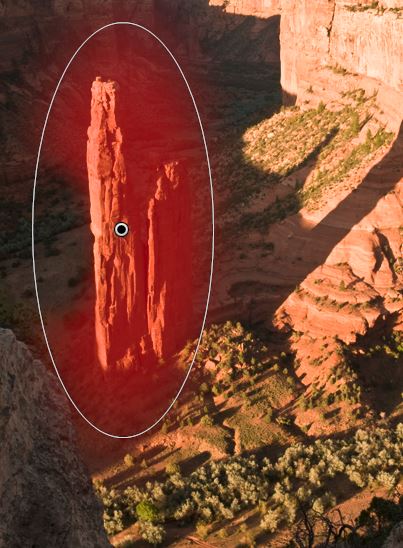 Gradient and Radial Filter edit feature. Want to adjust the sky but a feature sticks out in the middle. Before Lightroom 6 you could use a gradient and then the adjustment brush to paint out the effects. Of course you had to make basic adjustments with each tool. Or, you could export the photo to Photoshop thus creating a vector. With this feature, use the gradient or radial filter and erase the part you don’t want. And, if you are like me and bracket photos, you can sync the filter between exposures. Worth every penny of the upgrade fee!
Gradient and Radial Filter edit feature. Want to adjust the sky but a feature sticks out in the middle. Before Lightroom 6 you could use a gradient and then the adjustment brush to paint out the effects. Of course you had to make basic adjustments with each tool. Or, you could export the photo to Photoshop thus creating a vector. With this feature, use the gradient or radial filter and erase the part you don’t want. And, if you are like me and bracket photos, you can sync the filter between exposures. Worth every penny of the upgrade fee!
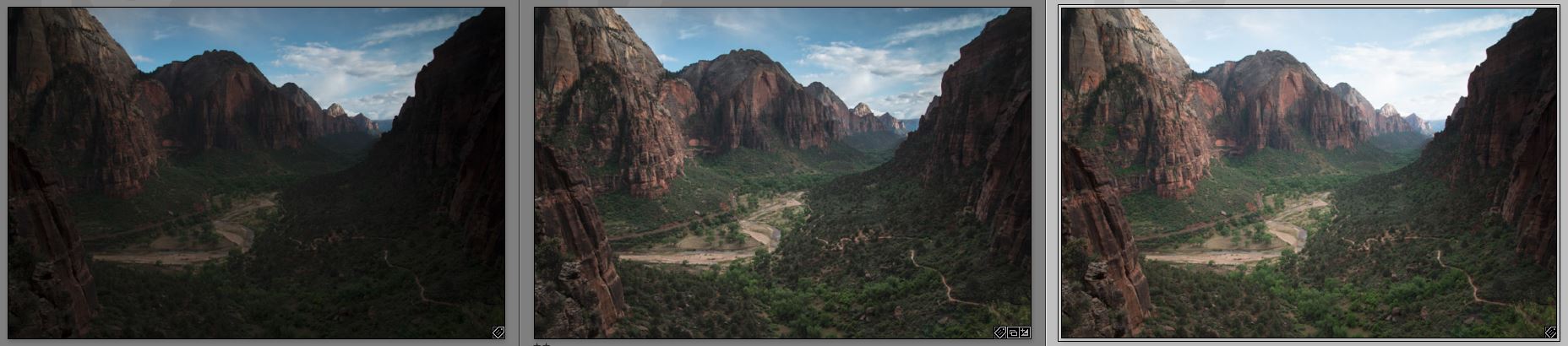 Photo Merge. You can now merge photos to produce HDR effects or panoramas. Both of these features required outside programs to accomplish. I have Photoshop CS 5 and Photomatrix but will be using Lightroom instead. Benefit, the resulting HDR or panorama is a raw file (dng) that has full Lightroom development capabilities.
Photo Merge. You can now merge photos to produce HDR effects or panoramas. Both of these features required outside programs to accomplish. I have Photoshop CS 5 and Photomatrix but will be using Lightroom instead. Benefit, the resulting HDR or panorama is a raw file (dng) that has full Lightroom development capabilities.
Lightroom 6 use Graphic Process Acceleration instead of the main CPU to process video changes. This feature didn’t work on my machine because the Intel graphic card did not have the necessary horsepower.
I haven’t tested facial recognition because I don’t see an advantage. A portrait photographer may see that differently.
There are a host of other enhancements that I have not tested. The enhanced slideshow option may work well enough that I can discontinue using other tools – I hope so. I will review additional features in later post.

